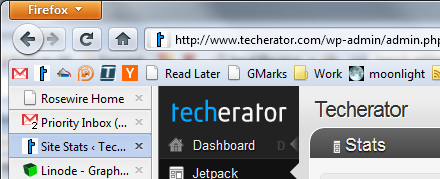
Aero window effects working properly
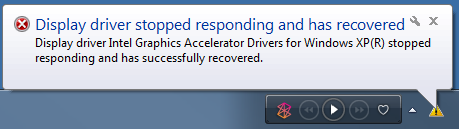
Error message shown after the Desktop Window Manager has crashed
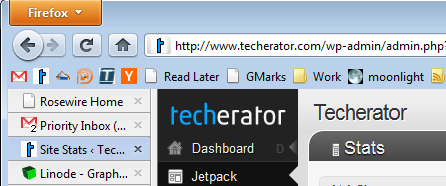
Aero effects are disabled after the Desktop Window Manager service has crashed
Restarting the Desktop Window Manager Service
Step 1: Click the Start (Windows) button and type “run” in the search box. Select the “Run” application that appears in the Programs list.Note: You can also press the Windows Key + R to access the Run dialog.
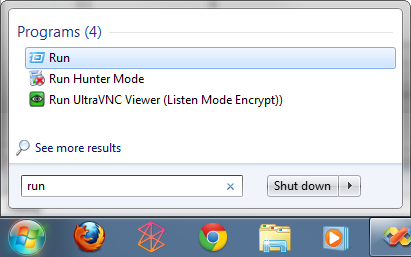 Step 2: Type services.msc and press enter.
Step 2: Type services.msc and press enter.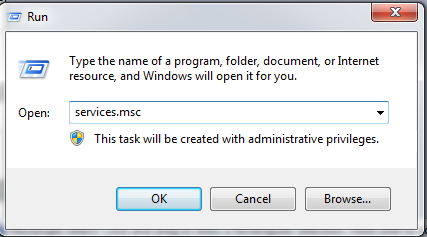 Step 3: Locate the entry for Desktop Window Manager Session Manager, right click it, and select Restart.
Step 3: Locate the entry for Desktop Window Manager Session Manager, right click it, and select Restart.That’s it! The Desktop Window Manager service should now have restarted and Aero effects should be re-enabled.
Optional – Restarting DWM via Command Line
You can also restart the Desktop Window Manager via command line, which is useful if you wanted to create a batch script to automatically restart DWM when it crashes.To restart DWM via command line, open the command prompt (cmd.exe) and type:
1
| net stop uxsms |
1
| net start uxsms |
Tidak ada komentar:
Posting Komentar